After you’ve uploaded your product files and added a price, name, and description, you can create Offers for your favorite and most attractive customers.https://www.youtube.com/embed/lSJZlvtUcxg
An offer code applies to the price of your entire product, including variants (such as shipping costs).
Get Started!
Making offer codes is easy – just go to the Checkout tab of your product. You’ll see Discount codes loud and proud at the top of the screen. 
Click Add a discount code to get started. You can only add numbers and letters. You’ll quickly notice that we auto-generate an offer code for you. You can simply erase and type over this text to create a custom offer code.

Enter the offer code, and select the amount or percentage off your total price it will be. Click switch to toggle between the offer code being a set amount off the price, or a percentage of the price. As you can see, Gumroad shows you how much the product will cost after the discount is used.
A percentage discount must be an integer only, a whole number. As they say, there may be free lunch, but there’s no “99.15% off” deals in this world.
If you want to limit the number of times this offer code can be used, set a Quantity. This means the total number of times ever. Not the total number of times a single person can use it. If you have 100 customers and you want to share an offer code with them, set your quantity to 100. This ensures that if someone shares the offer code with a friend, the offer code can’t be used more than 100 times. If you don’t enter a limit, the code can be used an unlimited number of times.
Allow customers to enter the code
Click the toggle Add offer field to purchase form to include an Offer Code box on your purchase form for customers to enter their offer codes, as seen below. If you don’t click this, your purchase forms will only feature boxes for necessary purchase information (such as name, email, and credit card info). Click the toggle Add field to all of your products to have all of your products show the field.
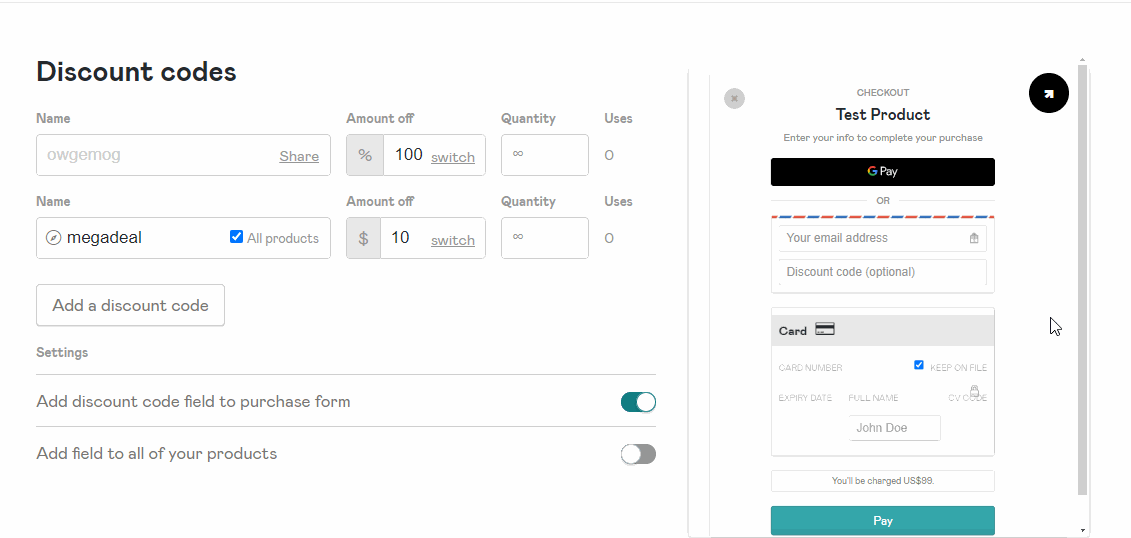
If you’re happy with your offer code, click Save Changes.
Share it!
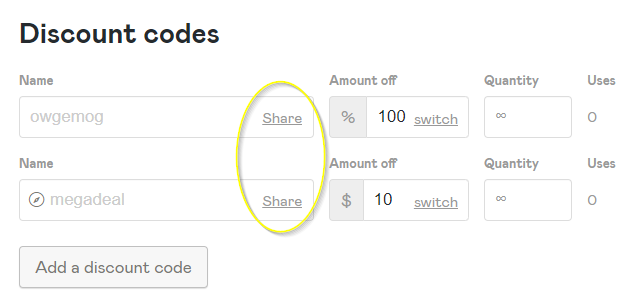
This makes your offer code go “live” and will create a share link. Click Share, and paste (by using ctrl+v or command+v) the URL wherever you like.
To bypass this, just know that the URL is your Gumroad product’s URL with “/{youroffercode}” attached. When you do this, the original price will show up, crossed out, with the discounted price showing:

Click Add an offer to create another offer code, then repeat this process.
Global Offer Codes
Want to create an offer code that applies to all your products? Simply create an offer code, click All products to the left of the code, and save changes. For example, this one will give your customers 10% off any of your products when they enter that code at checkout. You do not have to manually apply this code to all of your products, it will automatically take 10% off the price of any of your products when it is used.
Click Save changes and your global offer code will be designated with the compass icon, as seen below:
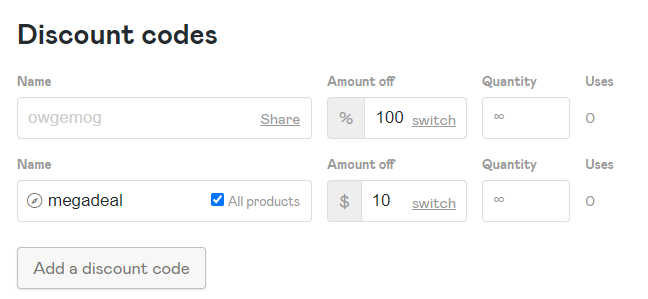
Free Products
Creating a free product is effectively creating an offer code for 100% of the price, then sending buyers to the URL for that discount code rather than the product’s URL. Learn how to create a free product here.
FAQs:
Q: Can I use offer codes to apply a temporary discount to a subscription?
No. At the moment, any discount applied to a subscription is permanent for that customer. For example, if you sent someone a 50% offer code on a subscription, they would only pay 50% of the price on every payment installment. In other words, whatever rate someone signs up to pay on a membership product is the rate that they will always pay.
Q: How do I embed an offer code in my product’s URL?
Attach it to the end of the URL! For example: https://username.gumroad.com/{YourProductID} becomes https://username.gumroad.com/{YourProductID}/{YourOfferCode}
Q: Can I embed an offer code in my custom domain?
Yes! Similar to how it’s done on the Gumroad domain, you’ll have to add the coupon code at the end of the custom URL: https://<custom-domain>/{YourProductID}/{YourOfferCode}
Q: Can I change the amount/percentage of a certain offer code?
Yes. Just change the units at any time, then hit Save changes.
Q: How do I set up a “Buy One, Get One Free” deal?
Since we are not a supermarket offering discounts on Chex Mix, we don’t have this functionality at the moment. One way to offer this would be to only advertise discounts on future purchases in the receipt text of your product, so once someone buys a product, they know they can go buy it again for free. Here’s how to edit receipt text.
Q: Can offer codes be used on top of one another?
Only one offer code can be used on a product at one time.
