To add a tag to your product, go to the your product’s edit page and scroll down to the Discover section:

Adding tags to your products helps accomplish two things for you and your customers:
1) If you have enabled Gumroad Discover in your settings menu, adding tags to your individual products will help Gumroad’s hardworking selling elves display your products to customers of similar products. Thereby, your product will be discovered by new customers.
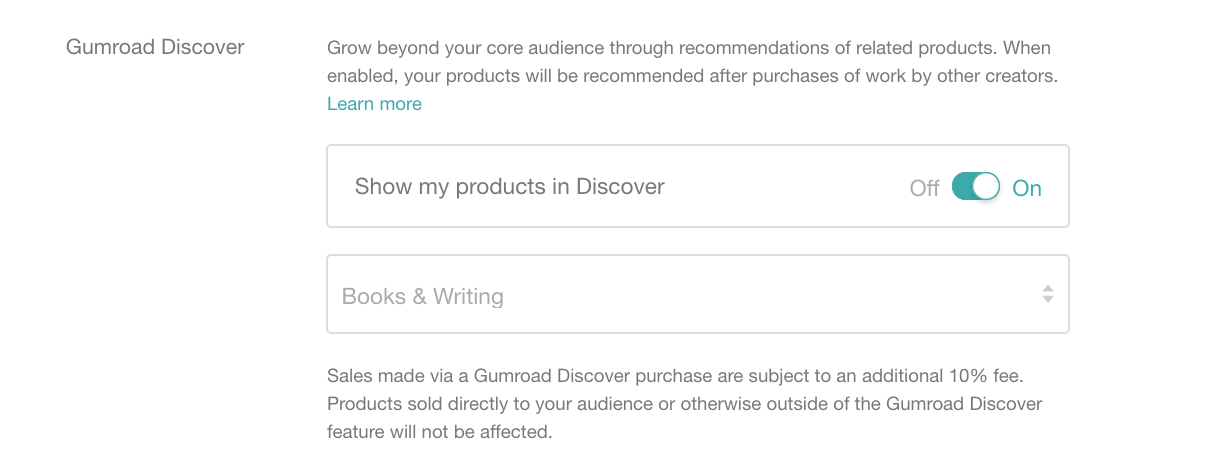
2) If you have more than 10 products, your products’ tags will appear on your Gumroad profile, allowing your customers to filter your page and find the product they’re looking for.
Filter your profile page by tag
Since Gumroad doesn’t currently offer a “Categories” feature to organize your products, here’s a quick workaround if you have more than nine products.
1) Add tags to all of your products.
2) Allow filters to be shown on your profile page
3) Send customers to your profile page URL with the tag added to the URL. To do that, simply take:
[ The URL of your product page] + ?sort=page_layout&tags=[tag]
Here’s an example using Gumroad user MatKat Music at www.gumroad.com/matkatmusic
They have 15 products, and each product has tags added to it.
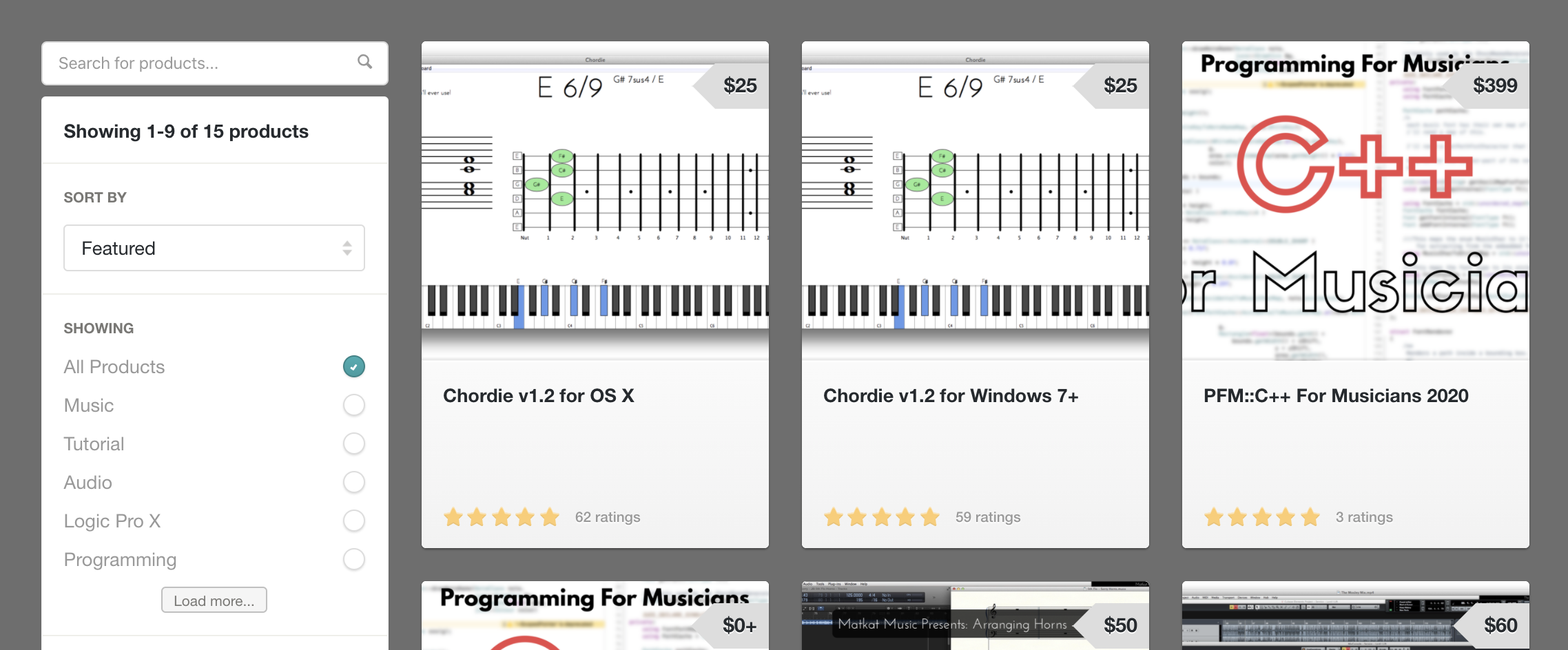
If we were to link customers solely to the “Tutorial” products on the page, then we take the formula above:
[ The URL of your product page] + ?sort=page_layout&tags=[tag] and replace it with the URL and tag, so:
www.gumroad.com/matkatmusic + ?sort=page_layout&tags=tutorial
Becomes:
